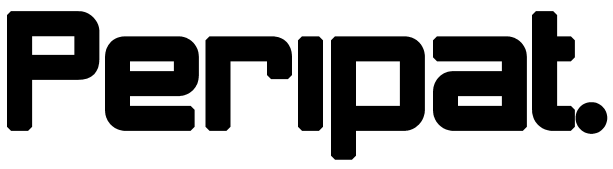
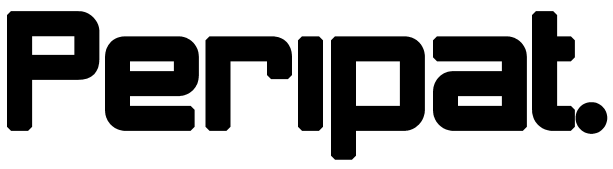

When I first owned a restaurant, I underestimated the number of payments that needed to be made on a daily basis. With 250 invoices per month (mostly on 30 day terms) and 25 employees paid fortnightly, it averaged about 15 online bank transfers each weekday. It was time consuming and very prone to errors.
I wondered what companies do when they have 10,000 employees and much larger numbers of invoices. After a bit of seaching I found that Batch BACS Payments exist. I'm not sure why, but my bank never mentioned it. Once I asked, it was relatively easy to setup and I was given separate login details.
Batch BACS Payments allows you to import a file into your business internet banking to make payments to several suppliers/employees at once. Each bank seems to have their own set of file formats, but there is a BACS format that seems to be common across all banks.
All accounting systems should be able to generate BACS files or a .csv format specific to your bank. If they can't, then this is worth changing accounting systems for.
If your accounting system can create .csv files, and your bank accepts .csv files, it doesn't necessarily mean that the file will be the right format. You bank will be expecting a specific set of fields in a specific order with some exact headings at the top of the file. If any of this isn't a perfect match for you bank, then the file will be rejected.
This is why it's best to stick with BACS files if you can as this is a consistent format.
To get the most out of batch payments, you'll need to align the due date of your supplier invoices. If your account terms are 30 days from the invoice date, then the due date can fall on any date in the month, and if you're processing hundreds a month, it means doing payments every day or every few days.
Ideally, you want all you invoices to fall due on the 30th of the month, in which case you can just make one batch payment per month. Otherwise, you can make two batch payments per month, on the 15th and 30th of the month and have all your invoices fall on one of these two dates.
You can read more about account terms and due dates here.
Even if you're not setup to use batch BACS payments with your bank, you can still benefit from using the batch payments in your accounting system. If you have aligned the days that you pay suppliers to one or two days per month, then you can use batch payments to group all payments for one supplier together.
These instructions are for Xero, but at least some of this probably applies to all other accounting systems:
Whist Xero is generally good for most things, batch payments is not one of them. There is a bug in how they generate BACS files.
Xero also limits the number of invoices that can be paid in batch to 200. If you're paying more than that, then you're going to have to do it in several files. This is particularly frustrating if your bank charges you for every every batch file. If you have to make several payments, it shouldn't matter if you have a suppliers invoices split across two BACS files, it might be a bit annoying for them but shouldn't be a problem as long as you send a remittance advice email for each payment.
Xero has a bug with how they generate the batch BACS file. Instead of using the Details field from the contact, it uses the Details field from the batch payment. Suppliers will often want you to use your supplier account id or another code in the payment description to help them identify the payment. A workaround is to use your company name and/or the company number in this field but this is the same for all payments in the file.
Always ensure that you send a remittance advice email and add a note into the email explaining what the payment description will be. If your supplier requires that you use a particular code then you can edit the BACS file before you import it, or you can edit the descriptions from within your internet banking before you make the payment.
Steps to make a batch payment in Xero:
Do you want to learn more about how Peripat can automate accounts payable? Contact us or schedule a meeting